Android - Push Notification
A notification is a message you can display to the user outside of your application's normal UI. You can create your own notifications in android very easily.
Android provides NotificationManager class for this purpose. In order to use this class, you need to instantiate an object of this class by requesting the android system through getSystemService() method. Its syntax is given below −
NotificationManager NM;NM=(NotificationManager)getSystemService(Context.NOTIFICATION_SERVICE);
After that you will create Notification through Notification class and specify its attributes such as icon,title and time e.t.c. Its syntax is given below −
Notification notify = new Notification(android.R.drawable.stat_notify_more,title,System.currentTimeMillis());
The next thing you need to do is to create a PendingIntent by passing context and intent as a parameter. By giving a PendingIntent to another application, you are granting it the right to perform the operation you have specified as if the other application was yourself.
PendingIntent pending = PendingIntent.getActivity(getApplicationContext(), 0, new Intent(),0);
The last thing you need to do is to call setLatestEventInfo method of the Notification class and pass the pending intent along with notification subject and body details. Its syntax is given below. And then finally call the notify method of the NotificationManager class.
notify.setLatestEventInfo(getApplicationContext(), subject, body,pending);NM.notify(0, notify);
Apart from the notify method, there are other methods available in the NotificationManager class. They are listed below −
| Sr.No | Method & description |
|---|---|
| 1 |
cancel(int id)
This method cancel a previously shown notification.
|
| 2 |
cancel(String tag, int id)
This method also cancel a previously shown notification.
|
| 3 |
cancelAll()
This method cancel all previously shown notifications.
|
| 4 |
notify(int id, Notification notification)
This method post a notification to be shown in the status bar.
|
| 5 |
notify(String tag, int id, Notification notification)
This method also Post a notification to be shown in the status bar.
|
Example
The below example demonstrates the use of NotificationManager class. It crates a basic application that allows you to create a notification.
To experiment with this example, you need to run this on an actual device or in an emulator.
| Steps | Description |
|---|---|
| 1 | You will use Android studio to create an Android application under a packagecom.example.sairamkrishna.myapplication. |
| 2 | Modify src/MainActivity.java file to add Notification code. |
| 3 | Modify layout XML file res/layout/activity_main.xml add any GUI component if required. |
| 4 | Run the application and choose a running android device and install the application on it and verify the results. |
Here is the content of MainActivity.java.
In the following code abc indicates the logo of tutorialspoint.com
package com.example.sairamkrishna.myapplication;import android.app.Notification;import android.app.NotificationManager;import android.content.Context;import android.support.v7.app.ActionBarActivity;import android.os.Bundle;import android.view.View;import android.widget.Button;import android.widget.EditText;public class MainActivity extends ActionBarActivity {EditText ed1,ed2,ed3;protected void onCreate(Bundle savedInstanceState) {super.onCreate(savedInstanceState);setContentView(R.layout.activity_main);ed1=(EditText)findViewById(R.id.editText);ed2=(EditText)findViewById(R.id.editText2);ed3=(EditText)findViewById(R.id.editText3);Button b1=(Button)findViewById(R.id.button);b1.setOnClickListener(new View.OnClickListener() {@Overridepublic void onClick(View v) {String tittle=ed1.getText().toString().trim();String subject=ed2.getText().toString().trim();String body=ed3.getText().toString().trim();NotificationManager notif=(NotificationManager)getSystemService(Context.NOTIFICATION_SERVICE);Notification notify=new Notification.Builder(getApplicationContext()).setContentTitle(tittle).setContentText(body).setContentTitle(subject).setSmallIcon(R.drawable.abc).build();notify.flags |= Notification.FLAG_AUTO_CANCEL;notif.notify(0, notify);}});}}
Here is the content of activity_main.xml
<?xml version="1.0" encoding="utf-8"?><RelativeLayout xmlns:android="http://schemas.android.com/apk/res/android"xmlns:tools="http://schemas.android.com/tools" android:layout_width="match_parent"android:layout_height="match_parent" android:paddingLeft="@dimen/activity_horizontal_margin"android:paddingRight="@dimen/activity_horizontal_margin"android:paddingTop="@dimen/activity_vertical_margin"android:paddingBottom="@dimen/activity_vertical_margin" tools:context=".MainActivity"><TextViewandroid:layout_width="wrap_content"android:layout_height="wrap_content"android:text="Notification"android:id="@+id/textView"android:layout_alignParentTop="true"android:layout_centerHorizontal="true"android:textSize="30dp" />.<TextViewandroid:layout_width="wrap_content"android:layout_height="wrap_content"android:text="Tutorials Point"android:id="@+id/textView2"android:layout_below="@+id/textView"android:layout_centerHorizontal="true"android:textSize="35dp"android:textColor="#ff16ff01" /><EditTextandroid:layout_width="wrap_content"android:layout_height="wrap_content"android:id="@+id/editText"android:layout_below="@+id/textView2"android:layout_alignLeft="@+id/textView2"android:layout_alignStart="@+id/textView2"android:layout_marginTop="52dp"android:layout_alignRight="@+id/textView2"android:layout_alignEnd="@+id/textView2"android:hint="Name" /><EditTextandroid:layout_width="wrap_content"android:layout_height="wrap_content"android:id="@+id/editText2"android:hint="Subject"android:layout_below="@+id/editText"android:layout_alignLeft="@+id/editText"android:layout_alignStart="@+id/editText"android:layout_alignRight="@+id/editText"android:layout_alignEnd="@+id/editText" /><EditTextandroid:layout_width="wrap_content"android:layout_height="wrap_content"android:inputType="textPersonName"android:ems="10"android:id="@+id/editText3"android:hint="Body"android:layout_below="@+id/editText2"android:layout_alignLeft="@+id/editText2"android:layout_alignStart="@+id/editText2"android:layout_alignRight="@+id/editText2"android:layout_alignEnd="@+id/editText2" /><Buttonandroid:layout_width="wrap_content"android:layout_height="wrap_content"android:text="Notification"android:id="@+id/button"android:layout_marginTop="77dp"android:layout_below="@+id/editText3"android:layout_alignRight="@+id/textView"android:layout_alignEnd="@+id/textView" /></RelativeLayout>
Here is the content of AndroidManifest.xml.
<?xml version="1.0" encoding="utf-8"?><manifest xmlns:android="http://schemas.android.com/apk/res/android"package="com.example.sairamkrishna.myapplication" ><applicationandroid:allowBackup="true"android:icon="@mipmap/ic_launcher"android:label="@string/app_name"android:theme="@style/AppTheme" ><activityandroid:name=".MainActivity"android:label="@string/app_name" ><intent-filter><action android:name="android.intent.action.MAIN" /><category android:name="android.intent.category.LAUNCHER" /></intent-filter></activity></application></manifest>
Let's try to run our application. To run the app from Android studio, open one of your project's activity files and click Run

icon from the tool bar. Before starting your application, Android studio will display following window to select an option where you want to run your Android application.
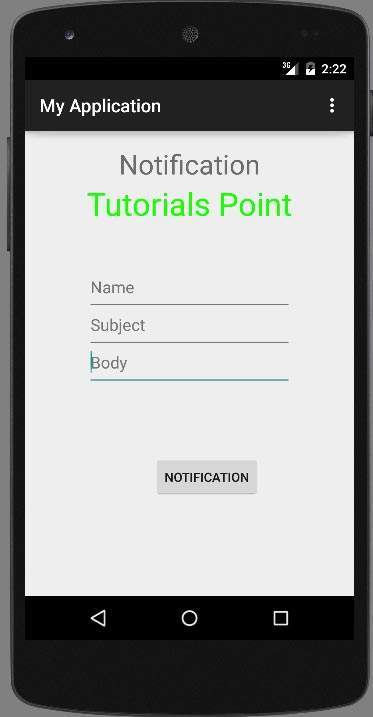
Now fill in the field with the title , subject and the body. This has been shown below in the figure −
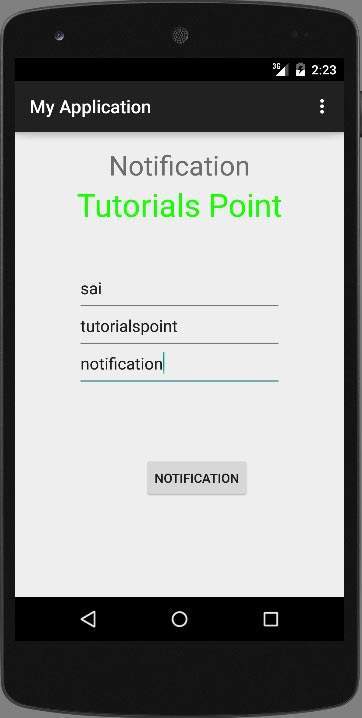
Now click on the notify button and you will see a notification in the top notification bar. It has been shown below −
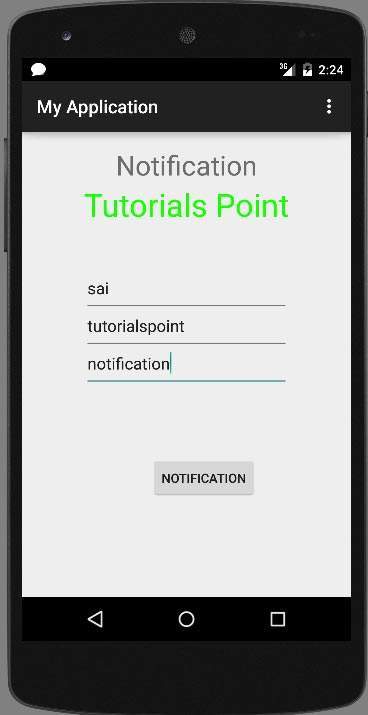
Now scroll down the notification bar and see the notification. This has been shown below in the figure −
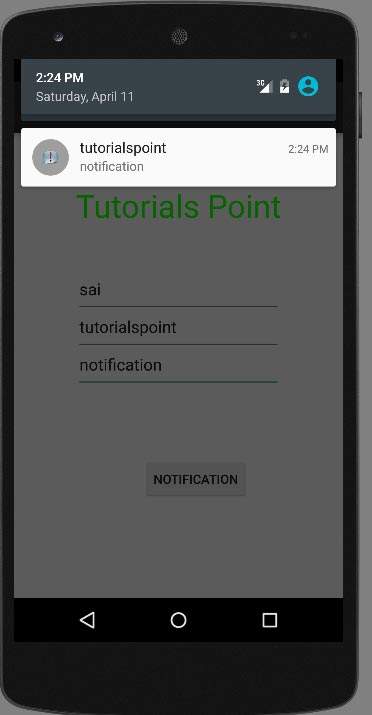









ليست هناك تعليقات:
إرسال تعليق